How to run Steam games on Meta Quest 3 & 2
 Dexerto
DexertoWondering how to play Steam games on Oculus Quest 2 & 3? This guide walks you through the simple steps to enjoy more games on your VR headset.
The Meta Oculus Quest headsets are among the best VR headsets on the market. This is not only because they’re cheap but because they are standalone and let you sideload third-party apps and because of their vast gaming libraries.
So, if you have the Meta Quest 3, Quest 2, or Quest Pro and have been a fan of playing the best VR games like Asgard’s Wrath II or Assassin’s Creed: Nexus, there is a possibility of adding more games to the list.
We’re talking about playing popular Steam games like Half-Life: Alyx or SuperHot VR on your headset. Not only is this possible, but it is also pretty straightforward, thanks to a clever modder and an open-source framework called UEVR.
PC requirements to run Steam games on Quest 2 & 3
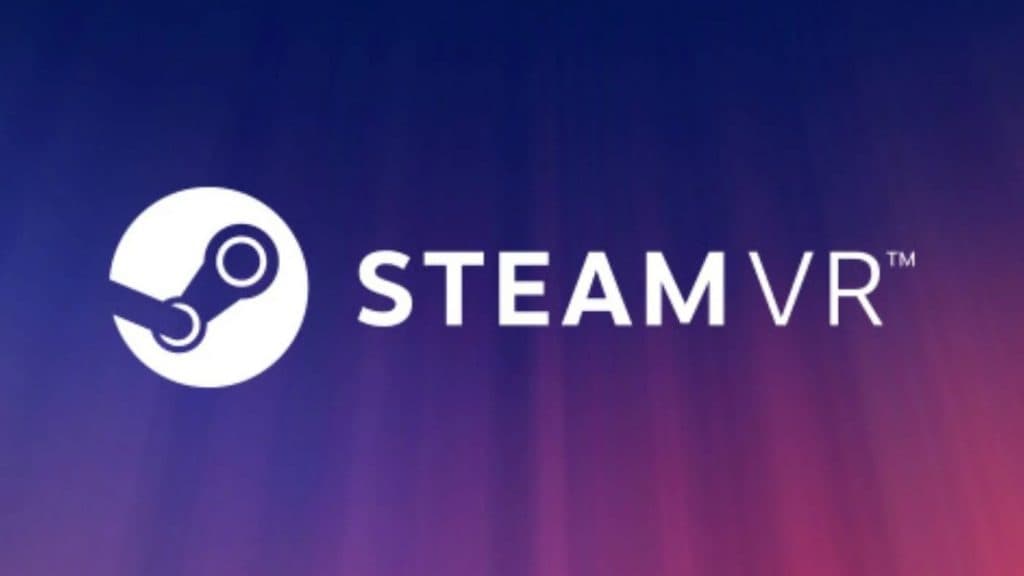 Valve
ValveTo run Steam games on your Quest 2, you would need a gaming PC or a laptop. You can check the recommended VR configurations if you already have a PC and need clarification on its compatibility.
Requirements:
- Operating System: Windows 10 or 11
- CPU: Intel Core i5 (or AMD equivilent)
- GPU: Nvidia GeForce GTX 1070 or higher
- RAM: 8GB or more
- Software: Steam, Meta Quest app
It is not possible to play VR games on a Quest headset using a Macbook, Chromebook, or Linux-powered PC.
How to play Steam games on the Quest 3 with Steam Link
- Make sure your PC and Quest headset are connected to the same network
- Open the Meta app on your phone

- Find and download the Steam Link app from the Meta Quest store
- Download and install Steam VR on your PC
- Turn on your headset and open the Steam Link app
- During the Steam Link setup process you will be given an option to Pair Steam Link, you should see your PC as an available computer. Click Connect
- Complete the confirmation on your PC in order to pair the computer and headset.
You will now be able to launch any VR game in your Steam library on your VR headset. This is one of the simpler options available and allows for wireless connectivity between your headset and PC.
Play Steam games on the Quest 3 & 2 using a cable
Connect your Quest 2 with the PC using the Link Cable. If you do not have one, you can get it from Amazon or use any USB Type C cable at least 15 feet long.
- Make sure your Quest is turned on

- Run the Quest desktop app and click Devices on the left pane
- Click Add Headset and choose Quest from the options

- Choose Link (cable) and click continue
- Run the Steam App
- Click SteamVR and enjoy your favorite Steam games on Quest
Play Steam games on the Quest 2 & 3 with Air Link (wirelessly)
You can also wirelessly pair your Quest 2 and 3 with your gaming PC to play Steam games. However, ensure you are close to the router; the Quest and laptops should be connected to the same Wi-Fi network. To ensure an uninterrupted gaming experience, ensure you’re on a 5 GHz network and connected to the router directly without any extender in between.
- Click on Settings in the Quest app on your PC
- Click on Beta

- Switch on Air Link by turning the toggle on
- In your Quest 2 or 3 headset, go to the home menu by pressing the Oculus button on the right controller
- Select Quest Link

- Locate your PC and click Launch
- Once done, go back to the home menu
- Select Desktop, locate Steam, and launch it
- Now you can run your Steam Games VR games on Quest
If you click on a product link on this page we may earn a small affiliate commission.