How to turn off mouse acceleration in macOS Sonoma for gaming

Wondering how to turn off mouse acceleration in macOS Sonoma? We’ve got just the guide for you with detailed steps on how to do it.
Mouse acceleration in macOS Sonoma is meant to give you more control over your cursor by increasing its speed as you move faster.
While this feature is useful when moving across the screen, it can cause more harm than good when gaming. If you play games on your Mac, especially games like Fortnite or Call of Duty that require accuracy, you’ll probably want to keep mouse acceleration turned off.
Your aim and cursor movements have to be precise while playing first-person shooter games. But with mouse acceleration enabled, you may notice an unwanted increase in cursor speed, which can cause you to miss your target. Less than ideal, now that more games than ever can be played on Mac using Apple’s Game Porting Toolkit.
Mouse acceleration is enabled on macOS by default, and previously, you could disable it from the Terminal until the next time your Mac restarts. However, with macOS Sonoma, you can disable this feature from the System Settings itself. This guide walks you through the steps to turn off mouse acceleration in macOS Sonoma.
How to turn off mouse acceleration in macOS Sonoma from settings
Apple made it easy to turn off mouse acceleration in macOS Sonoma and below are the steps to do the same. Make sure your mouse is connected before you proceed.
- Open “System settings” on your Mac running macOS Sonoma.
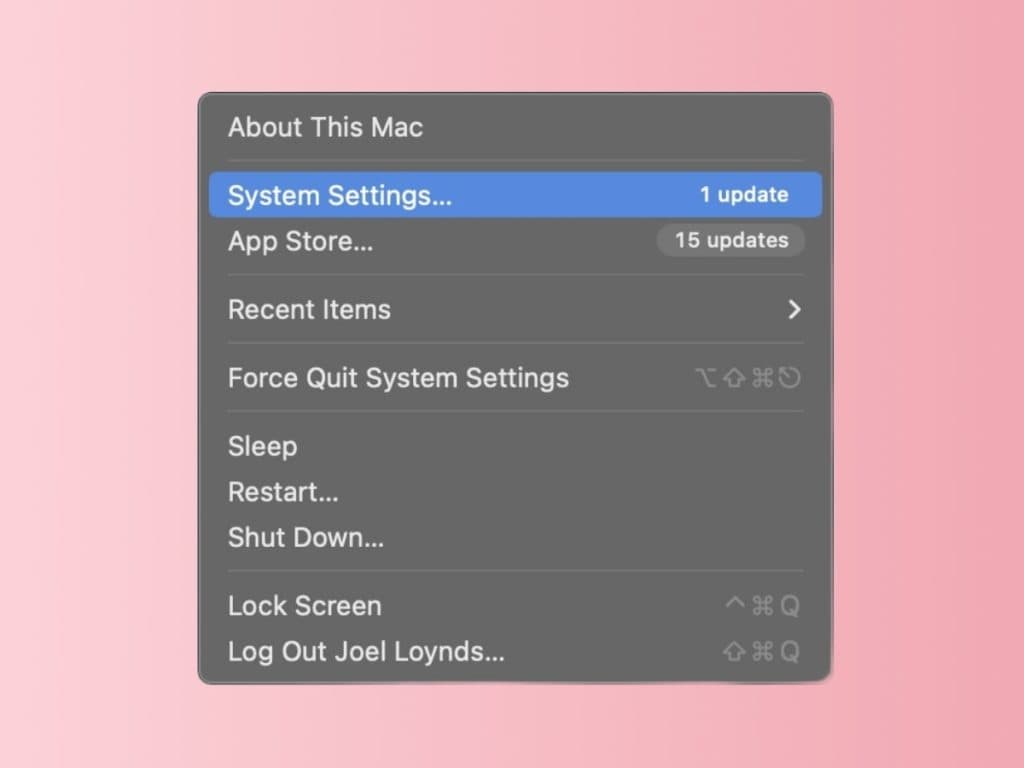
- Scroll down the menu on the left pane and click “Mouse”. You can speed up the process by simply bringing up the Spotlight by pressing CMD+Space and typing in “Mouse”.
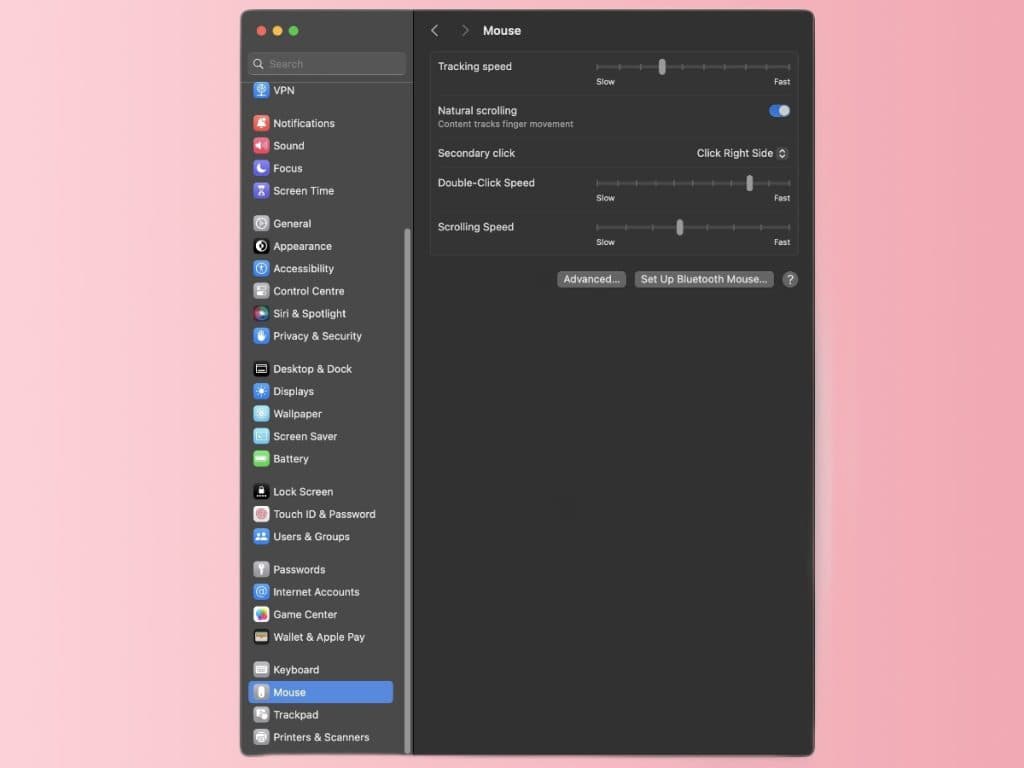
- Select “Advanced”.
- Toggle off “Pointer Acceleration” and tap “Done”. That’s it, you can start playing your favorite games.
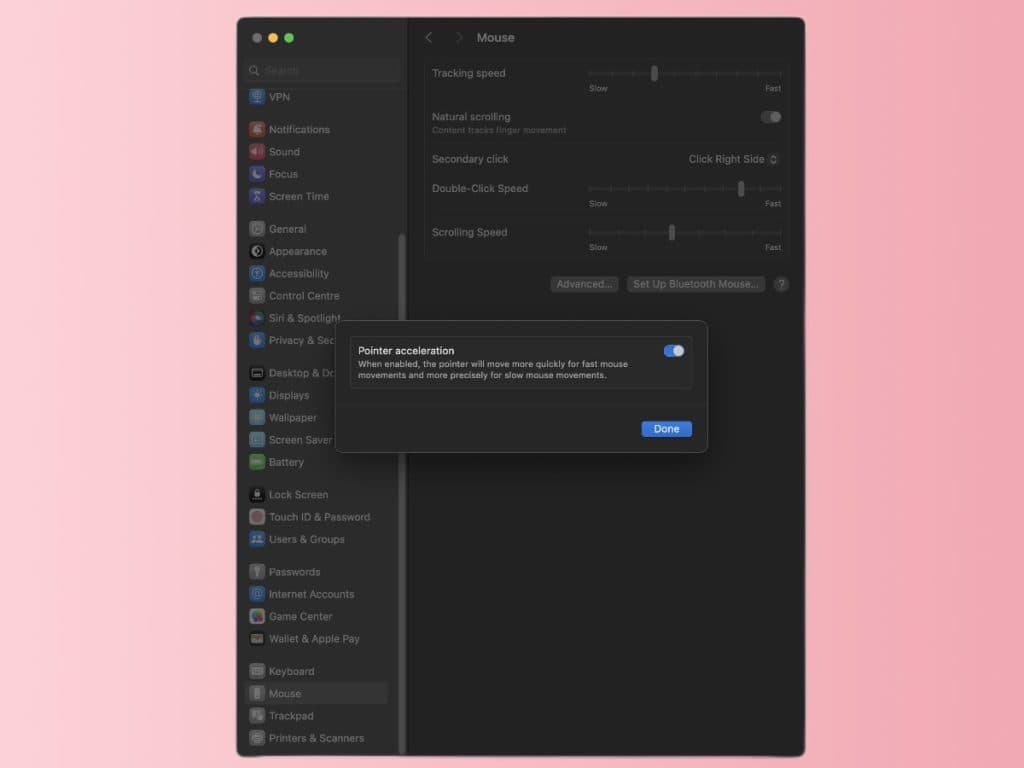
If you’re using an older operating system, you’d still have to edit the command within Mac’s Terminal to disable it.
Why you should disable mouse acceleration for gaming on Mac
Disabling mouse acceleration is a good idea for gaming on macOS because it can quickly mess up your shooting aim. You may not be able to get as high scores as you’d hoped for, and your muscle memory reflexes may also be disrupted.
If you turn off mouse acceleration on your Mac, your cursor will move based on the physical movements of your mouse, giving you better control over your aim.
Gaming on Apple PCs is already a bold decision since they’re no match for the best gaming laptops. However, you can still get a decent experience, and disabling mouse acceleration will only make it better.