How to change the font size on Snapchat
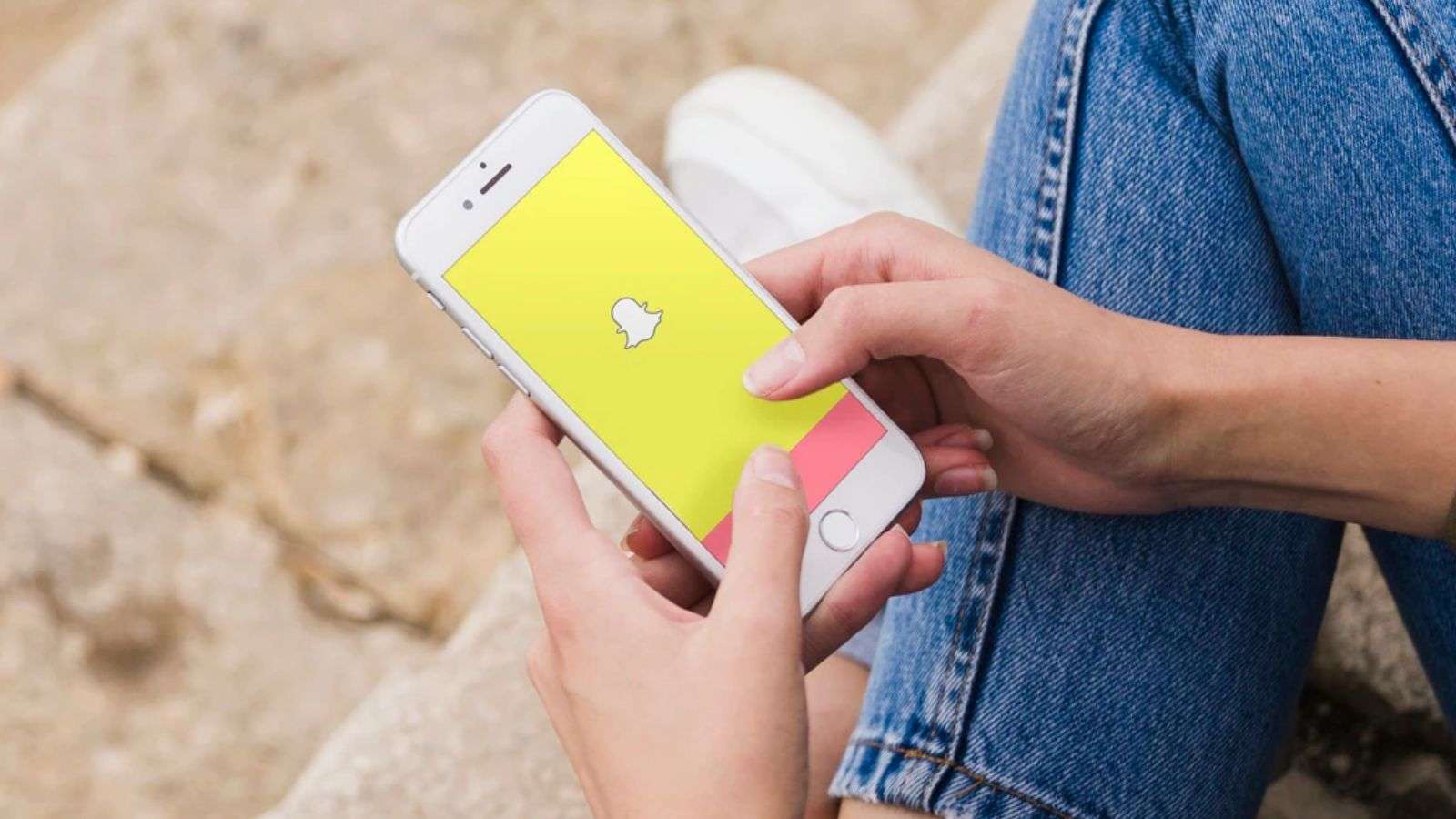 FREEPIK
FREEPIKSnapchat users have complained about the font sizes in their chats being too small to read, but there’s an easy way to fix it. Here’s everything you need to know.
Snapchat is still one of the easiest ways to connect with your friends. The app allows you to send images, videos, and more to your friends, as well as post to your story for selected groups to see.
Besides sending pics and videos to other users, you can also talk to your friends through the chat feature. However some users might struggle with reading the messages because of the small font sizes, but there’s an easy way to fix that.
There are two ways you can change the font size on Snapchat; either for just a single message or for all chat conversations. Here’s everything you need to know about changing the font size on Snapchat, depending on what device you use.
 Unsplash: Thought Catalog
Unsplash: Thought CatalogChange font size on a Snapchat message
If you want to change the font size for a specific message you’re sending someone, maybe to enhance the tone of what you’re saying, there’s a really easy way to do so.
Just follow these simple steps:
- Open Snapchat and open the chat where you want to send your message
- Start typing a message to reveal two arrows to the right of the text.
- Drag the arrow up to enlarge the text, or drag it down to make it smaller.
- Release to send.
How to change the default font size on Snapchat
Snapchat recently introduced the feature which changed the look of users’ chats on the app and adapted the font sizes to the settings you have on your phone.
If you’re an Android user and want to change the font sizes in all your chats, go to your device’s settings, search, and select Font size, before adjusting the font size by using the slider.
Apple users, however, can change the font size for individual apps, such as Snapchat. To do this, simply follow this simple step-by-step guide:
- Go to your device’s Settings, then scroll down to Control Center
- Add the item for ‘Text Size‘
- Open Snapchat
- Open the Control Center by swiping down from the top-right corner of the screen
- Tap ‘aA‘ and select ‘Snapchat Only‘
- Choose a text size before closing the Control Center
So there you have it – everything you need to know about changing the font size on Snapchat. If you want to learn more about how to use Snapchat, you can check out some of our other guides here:
How to remove someone from your Snapchat best friends list | How to allow camera access on Snapchat | How to make a public profile on Snapchat | How to make a private story on Snapchat | How to pin someone on Snapchat



