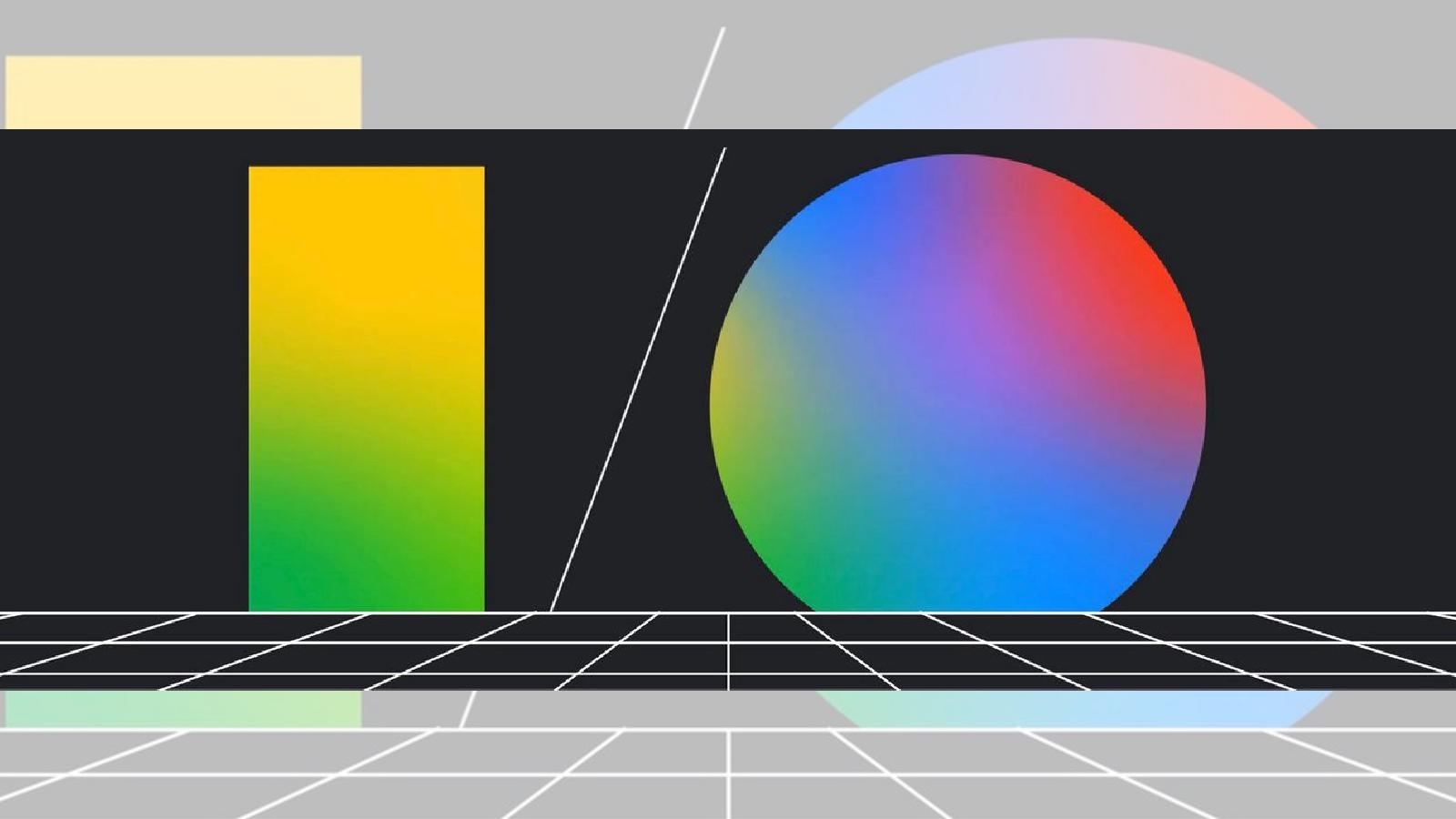How to use a GoPro as a webcam
 GoPro
GoProGoPro Hero 12
Want to know if you can use your GoPro as a webcam? This guide helps you download the required software and takes you through the step-by-step process.
The stock webcams of most laptops are not good. The video quality from these cameras is middling at best, and barring a few exceptions, most offer grainy and low-resolution output.
But if you have one of the latest GoPro action cameras with you, you do not need to spend any more on getting a new professional webcam or a PTZ camera for streaming. Yes, your GoPro can easily double as a webcam if you know the right buttons to click and the correct software to download.
So, if you’re wondering how to turn your GoPro into a webcam, we explain all below
How to use GoPro as a webcam
 GoPro
GoProTo use the GoPro camera as a webcam, first download and install the latest firmware onto the device, then follow the steps listed below:
- Download the official GoPro Webcam utility for Mac or Windows.
- Restart your computer once the software is installed.
- Place the camera level of your face. Use a tripod or a stack of books for the best results.
- Connect the GoPro to your computer via a USB cable and launch the webcam utility.
- Check the GoPro icon from the icon bar on your PC, and you’ll see a blue dot confirming a successful connection.
- Select GoPro as the video input in your streaming software, such as Google Meet, OBS, or others.
- Once done, the GoPro screen will say “Active” to indicate that it’s working with a preview onscreen.
The below process works best for the GoPro Hero 8 or newer devices.
Should you use the GoPro as a webcam?
 GoPro
GoProUsing the GoPro as a webcam has many benefits. You’ll get a higher resolution video than many laptop and desktop cameras. Secondly, you can easily adjust the camera angle and placement, which can be tricky with laptop cameras.
Moreover, you can also use different lens modes that come built into your GoPro. These include Superview, Wide, Linear, and Narrow.
However, you cannot use the GoPro wirelessly; it only works as a webcam when connected to the PC using a wired connection. Also, it has been noticed that the GoPro heats up considerably when used as a webcam for long durations.
While the GoPro can stream in 4K, you can try using 1080p videos to help reduce overheating if you plan to use the GoPro as a webcam for longer calls.