How to turn off suggested posts on Instagram
 Unsplash: Alexander Shatov
Unsplash: Alexander ShatovYou have probably encountered a few suggested posts on your Instagram feed, but is there any way to turn them off? Here’s everything you need to know.
Instagram is one of the most popular social media platforms in the world, boasting millions of daily active users sharing new posts with their followers, and interacting with the huge range of content available on the platform.
Much of the content users see on the app comes from their home feed, showing primarily content from other creators that they follow on the platform.
You will also often see ‘suggested posts,’ in your feed, which is content that the app presumes you might want to see based on the other content you interact with.
However, many people are not fans of these suggested posts and want to only view posts from people they follow. But is there a way to turn off suggested posts on Instagram?
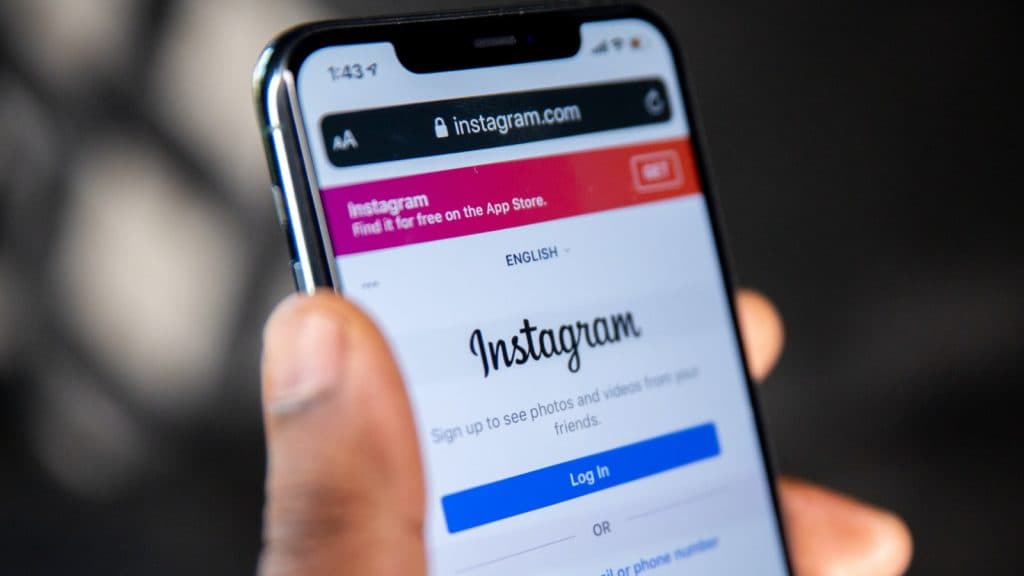 TikTok: Solen Feyissa
TikTok: Solen FeyissaCan you turn off suggested posts on Instagram?
Yes, it is possible to turn off suggested posts on Instagram. There are three different ways to do this.
1. Deactivate Similar Account Suggestions” feature
The first thing you can do is deactivate the “Similar Account Suggestions” feature.
Here’s how to remove suggested posts on Instagram:
- Open Instagram on your mobile browser and log in, not the app. Ensure to change it to a desktop site.
- Navigate to your profile page and click on Edit profile.
- Disable the option for Similar Account Suggestions.
2. Deactivate “Show Activity Status” feature
You can also deactivate the “Show Activity Status” feature, which has been linked to a higher risk of receiving junk messages and recommended posts.
To do this, simply do as follows:
- Open your Instagram app.
- Click on your profile and tap on the three horizontal lines in the right corner.
- Then you should click on Settings and Privacy. After that, scroll down to Messages and Story Replies and click it.
- Choose Show Activity Status. Then, disable the toggle switch for Show Activity Status.
3. Mute suggested posts in your feed
The final thing you can do is to mute the suggested posts that appear on your feed. This allows you to get rid of them and stop them from appearing in your feed.
To mute the post, simply follow these instructions:
- Open your Instagram app.
- Search till you find a suggested post on your feed. Tap on the three dots in the right corner of the post that is suggested.
- After that, select Not Interested.
- After that, you’ll be given 3 different options. And they include Don’t Suggest Post from ‘the creator, Manage Suggested Content, and The Post made me uncomfortable. Then click on Manage Suggested Content.
- You will be given the option to mute the posts for 30 days. Hence, the choice is yours.
- However, if you don’t want to see the creator’s post permanently, you can simply choose Don’t Suggest Posts from the ‘creator’ instead of Manage Suggested Content in the second option.
Following these steps makes it easier to consume content from selected users and allows you to avoid suggested posts.
If you want to know more about how to use Instagram, you can check out our other guides, including how to link your Instagram account to TikTok and how to switch your Instagram feed to chronological order.