V Rising admin commands: How to enable cheats & best console commands
 Stunlock Studios
Stunlock StudiosV Rising has numerous admin commands that you can use – but how do you enable them in-game, and which console commands are the best?
For many players, plowing hours and hours into V Rising simply isn’t feasible, meaning you’ll often lag behind because you’re missing out on items like Leather, Stone Dust, Stone Bricks, or Whetstone.
Enter admin commands, a series of helpful in-game cheats that can cut down how much grinding you’ll have to do. So, here’s a list of all the known console commands for V Rising, as well as how to enable them.
 Stunlock
StunlockHow to enable console commands in V Rising
Thankfully, enabling console commands isn’t a particularly difficult task in V Rising. All you have to do is:
- Boot up V Rising
- From the main menu, select ‘Options‘
- Ensure that you are on the ‘General‘ tab
- Check the box next to ‘Console Enabled‘ (see image below)
- Enter your world
- Press the ` key below ‘ESC (Escape)’ on your keyboard
- Type ‘adminauth‘ and click ‘Enter‘
- If you exit the game and return later, you’ll need to type this in again
- You can now start using console commands! Type ‘List‘ to bring up the full selection of commands
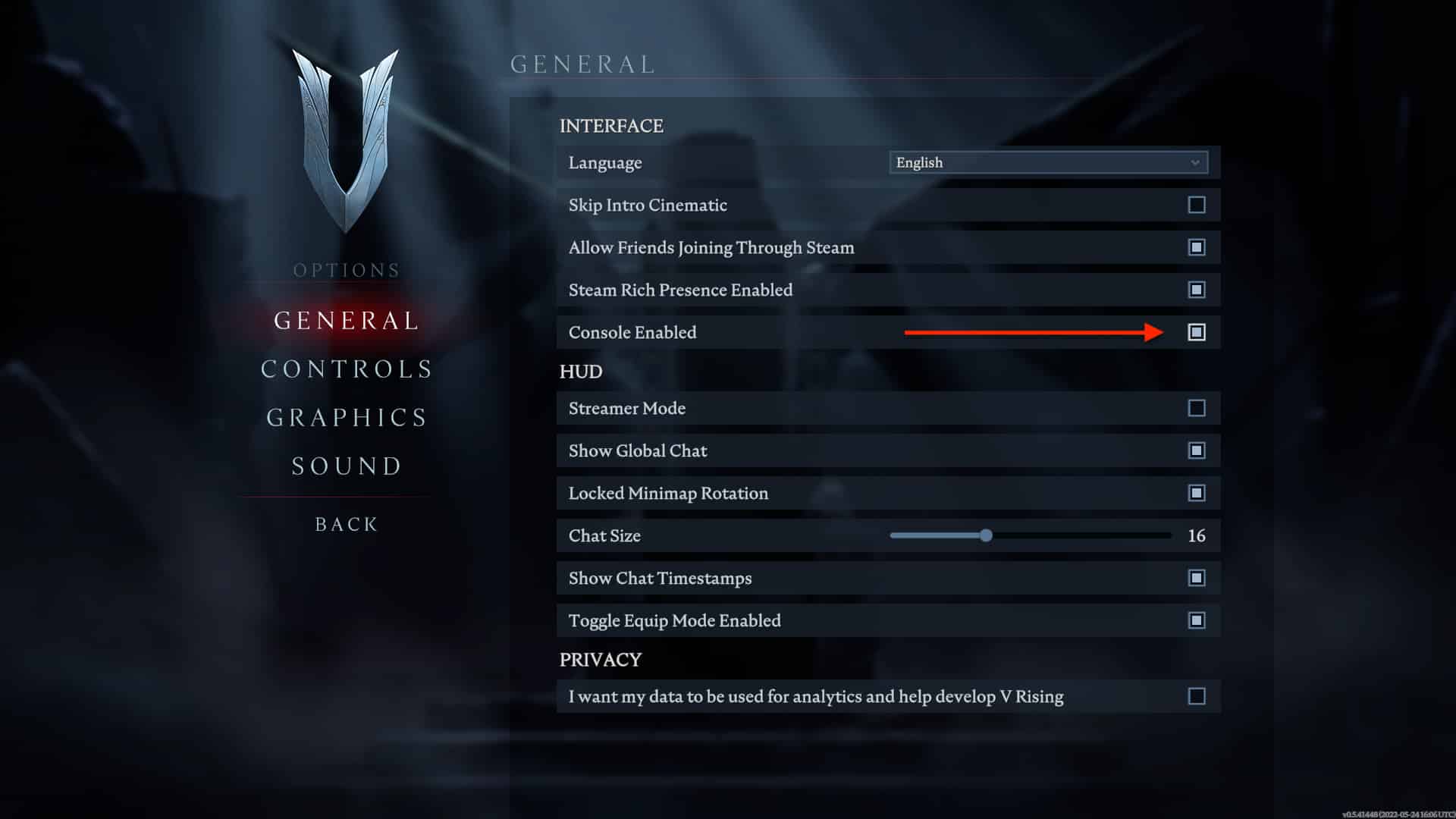 Stunlock
StunlockBest admin commands in V Rising
While there’s a whole host of different commands at your disposal, there are some that are simply more useful than others.
Below we’ve listed the best console commands in V Rising to help you expand your empire at speed:
- Give – This allows you to spawn a chosen amount of any item in the game, negating the need for resource management.
- Giveset – This allows you to spawn any armor set in the game, again allowing you to bypass grinding for high-tier gear.
- Changedurability – This means you won’t have to worry about repairing weapons.
- Any broken weapons must be in your inventory if you want to fix them, though, so bear that in mind!
- Banuser / Bancharacter – If any pesky bloodsucker becomes a thorn in your side, you can ban them easily using these two commands.
- GatherAllAllies – Teleports you and all of your allies to your cursor location to save you trekking through the piercing sunlight.
- TeleportPlayerToMe / TeleportToPlayer – Both of these make finding friends to hunt with a lot easier.
 Stunlock
StunlockAll V Rising admin commands: Full cheat list
Below is a list of all of the current console commands in V Rising. As the devs continue to release commands, we’ll be sure to add them to this list, so keep an eye on this page!
General Commands
| Console Command | Uses |
|---|---|
| addtime | Allows players to add time in 12-hour intervals (servers cannot go back in time) |
| Adminauth | Grants admin privileges |
| Admindeauth | Revokes admin privileges |
| Alias (Alias, Command) | Removes target alias |
| Bancharacter (character name) | Bans user via in-game name |
| Banned | Lists all banned accounts |
| Banuser (Steam ID) | Bans user via Steam ID |
| Bind (Key Combination, Command) | Binds abilities to different keys |
| changedurability | Changes item durability (cannot be used to repair broken items that aren’t equipped) |
| changehealthofclosesttomouse | Modifies the health of the target unit/object closest to the admin’s cursor, allowing admins to deal damage or heal targets. |
| Clanaccept | Accepts Clan invite |
| Clandecline | Declines Clan invite |
| Clear | Clears all console text |
| ClearTempBindings | Removes all temporary keybinds |
| claninvite (Unnamed Argument) | Invites player to Clan |
| clanleave | Allows you to leave a Clan |
| Connect (address or steamid, port, password) | Connects to a specific server |
| Disconnect | Disconnects from your current server |
| GatherAllAllies | Teleports you and your allies to the cursor location |
| GatherAllAlliesExceptMe | Teleports your allies (except you) to the cursor location |
| GatherAllNonAllies | Teleports all non-allies to the cursor location |
| GatherAllPlayers | Teleports all players to the cursor location |
| GatherAllPlayersExceptMe | Teleports all players (except you) to the cursor location |
| give (What, Amount) | Brings up a list of all of the in-game items. You can then select what item you want, and how many |
| giveset (What) | Brings up a list of all in-game armor sets. You can then select which sets you want |
| hidecursor (Unnamed Argument) | Hides cursor |
| kick (character name) | Removes character from server |
| Kill | Kills your character |
| List | Brings up list of all available console commands |
| listusers (Include Disconnected) | Lists all users on the server |
| localization (Language) | Set language |
| MultiCommand (Commands) | Executes multiple commands at once if separated by a semi-colon (;) |
| PlayerTeleport | Teleports player to the cursor location |
| Reconnect | Reconnects to server |
| setadminlevel (user, level) | Change a user’s admin level |
| TeleportPlayerToMe (User) | Teleports a player to your location |
| TeleportPlayerToMousePosition (User) | Teleports a player to your mouse location |
| TeleportToChunk (Unnamed Argument) | Teleports a player to chunk co-ordinate |
| TeleportToChunkWaypoint (Unnamed Argument) | Teleports a player to a specific waypoint |
| TeleportToNether | Teleports a player to the Nether |
| TeleportToPlayer (User) | Teleport to another player |
| Unbind | Delete target keybinding |
| unban (User Index) | Unbans a player (you’ll need to run the ‘Banned’ command first to bring up the list) |
Debug commands
| Console Command | Uses |
|---|---|
| adminonlydebugevents (Unnamed Argument) | Admins are the only ones who can control debug events |
| ClientBuildingDebugging (Unnamed Argument) | Enables building debugging and displays an internal error if building doesn’t work |
| Copy (Command) | Copies output of subcommand |
| CopyDebugDump | Copies output of debug dump |
| CopyPositionDump | Copies output of position dump |
| CreateDebugDump | Creates debug dump |
| CreatePerformanceDump | Creates performance dump |
| DebugViewEnabled (Unnamed Argument) | Enable or disable debug view |
| depthoffield (Unnamed Argument) | Enable or disable depth of field |
| DumpArchetypeInformation (Which, Num to print, Full info) | Dumps Archetype information into a log and a file |
| DumpBlobAssetMemoryInfo (Which) | Dumps blob asset’s memory footprint |
| DumpChunkFragmentation (Which, ExtraDebugging) | Dumps fragmentation state of chunks |
| DumpComponentMemoryInfo (Which) | Dumps component memory footprint |
| DumpDynamicBufferMemoryInfo (Which) | Dumps dynamic buffer’s memory footprint |
| DumpEntity (World, Entity, Full Dump) | Dumps full info on target entity in the world |
| DumpEntityQueries (Which) | Dumps all entities in the world |
| DumpEverything (Which) | Dumps everything |
| DumpPrefabGUIDEntities (World, Component, Include Disabled, Include Prefabs) | Dump information about all PrefabGuide entities in the world |
| DumpQueryArchetypes (Which, OnlyRequired, AlsoLogToConsole) | Dump information about archetypes |
| DumpSystemMemory (Which, AlsoLogToConsole) | Dump system memory |
| garbageCollectArchetypes (Which) | Garbage collect all empty archetypes |
| gcCollect | Manages garbage collection |
| JobThreads (Threads) | Set or get a number of job threads |
| logdestroyevents (Which, State) | Continuously log all destroy events |
| lowqualityatmosphere (Unnamed Argument) | Toggle low-quality atmosphere |
| measureSystemPerformance (Unnamed Argument) | Toggles system performance measuring on and off |
| motionblur (Unnamed Argument) | Toggles motion blur |
| OpenCrashDumpFolder | Open the folder for crash dumps |
| OpenLogsFolder | Opens folder for log files |
| ProfileInfo | Displays info on current console profile |
| performanceTestChunks (Jump Distance, Test Mode) | Test performance for all of the selected chunks |
| performchunkdefragmentation (Which) | Perform defragmentation for all chunks in a selected world |
| Printactivesequences | Print all active sequences |
| printactivesounds | Print all active sounds |
| Printallsequences | Print all sequences |
| printdestroyevents (Which) | Print all destroy events for the current frame |
| PrintDynamicResSettings | Print current dynamic resolution settings |
| Printsunvfxstate | Prints some info on the sun’s VFX state |
| setmipmaplevel (Unnamed Argument, Unnamed Argument) | Set mipmap level on all RenderMesh textures |
| setresolution (Unnamed Argument, Unnamed Argument) | Set resolution on all RenderMesh textures |
| setsystemenabled (Which, Unnamed Argument, Enabled) | Enable or disable a system in a world |
| startbuildwallpaper (Unnamed Argument) | Starts building of wallpaper |
| texturestreamingenabled (Unnamed Argument) | Enable or disable texture memory streaming budget |
| texturestreamingmaxlevelreduction (Unnamed Argument) | Sets the texture streaming max level reduction |
| texturestreamingmemorybudget (Unnamed Argument) | Sets the texture streaming memory budget |
| ToggleDebugViewCategory (Unnamed Argument) | Toggle specific debug view modes |
| toggleobserve (Mode) | Toggle being observer |
| ToggleSetting (Setting Name, Optional Setting Values) | Toggles a specific setting |
| unloadUnusedAssets | Unloads all unused assets |
| useoptimizedqueries (Which, State) | Enable or disable faster queries |
Best base locations | How to build a Castle | How to get Blood Essence | How to get leather | Is V Rising free-to-play? | V Rising: All Difficulty settings