Marvel’s Spider-Man 2 best visual settings for PlayStation 5
 Insomniac
InsomniacMarvel’s Spider-Man 2 features stunning visuals that take advantage of the cutting-edge hardware capabilities of the PlayStation 5 console. However, before you begin your spidey adventure in New York, here are the best visual settings for the game.
It’s no secret that Marvel’s Spider-Man 2 has been one of the hottest games of 2023. The game’s amazing visuals and open-world design made players eager to get the most out of their time spent with it.
Spider-Man 2 includes a wide variety of visual settings, and finding the ones that work best for you depends on your personal preferences and approach to the game. As compared to the first game, the second installment has expanded its offerings when it comes to tweaking your game settings.
 Insomniac
InsomniacWhile there might be a learning curve at first when you launch the game, here are the optimal visual settings for you to pick from before diving into the newest spidey adventure on your PlayStation 5.
Best visual settings for Marvel’s Spider-Man 2 on PS5
The Visual Settings in Spider-Man 2 are accessible from the primary Settings menu. Simply press the Options button on your DualSense controller, then scroll down to Settings and press X to gain access.
Once there, navigate to Visual to access the Visual Settings menu, which contains numerous options. The game consists predominantly of two graphics modes, Fidelity and Performance. In Fidelity mode, Ray Tracing is enabled and the game’s frame rate is capped at 40 FPS.
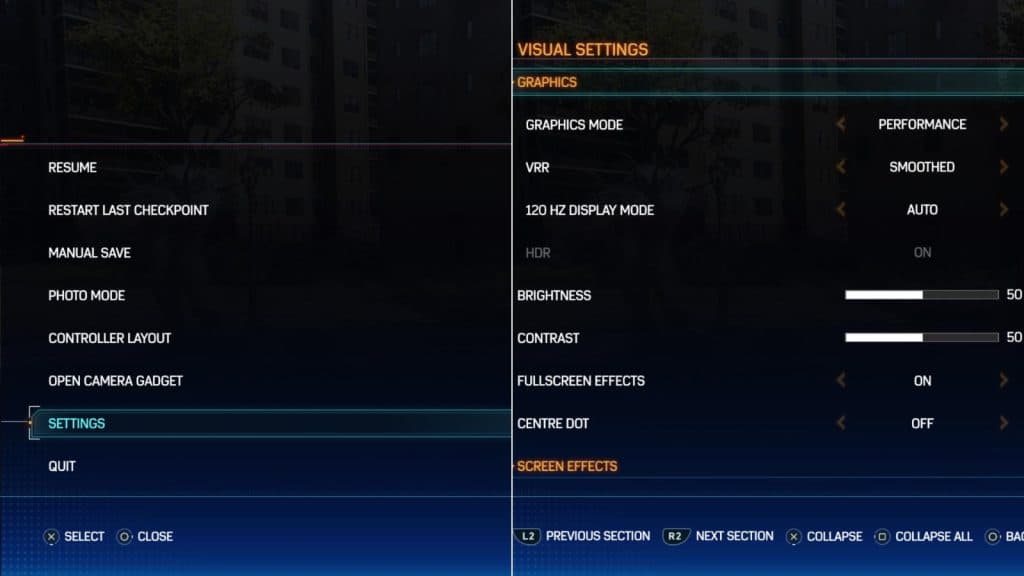 Insomniac
InsomniacAlternatively, Performance mode allows you to take advantage of frame rates above 60 FPS and provides standard graphics if you’re not interested in ray-traced gameplay. Additionally, if your monitor or television supports it, you can enable 120 Hz Refresh Rate to truly unleash higher frame rates and enjoy fluid action.
While you can explore each setting on its own, here are some of the best visual settings for you to begin playing Spider-Man 2:
- Graphics Mode: Performance
- VRR: Smoothed
- 120 Hz Display Mode: Auto
- HDR: On
- Full Screen Effects: On
- Centre Dot: Off
The game also consists of several Screen Effects and Shader Settings that you can adjust according to your preference. These include Comic SFX cues that show pop ups for every action in the game and Film Style Animation to experience movement like the Spider-Verse films.
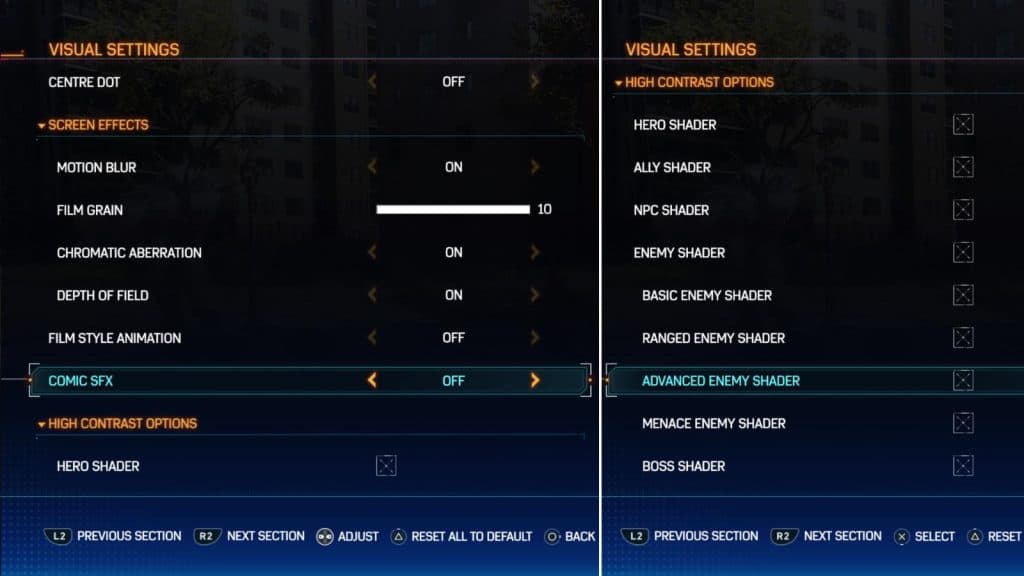 Insomniac
InsomniacOn the other hand, Screen Effects also enables you to adjust Motion Blur, Film Grain, Chromatic Aberration, and Depth of Field. If you want the best possible gaming experience, we recommend leaving these parameters at their default values, as your PlayStation 5 console will automatically optimize them for you upon launch.
Then, the High Contrast option enables you to enable or alter the color of the shaders of the objects around you. You can also use these to alter the color of your Spider-Sense and allies in the game.
Marvel’s Spider-Man 2: All suits for Peter Parker & Miles Morales | Spider-Man 2 Photo Mode | Main Story missions list | Can you play as Venom? | How to unlock Webbed Suits | Spider-Man 2 All Marko’s Memories | Marvel’s Spider-Man 2 editions | Spider-Man 2 trophies & achievements | All Accessibility settings | Increase health & damage | Spider-Man 2 Photo Ops locations | Marvel’s Spider-Man 2 map