Cyberpunk 2077: How to revert to an earlier version after 2.0 update
 CD Projekt RED
CD Projekt REDAlthough the Cyberpunk 2077 2.0 update has been released, players can still revert to an earlier version if they want on PCs. Here’s a handy guide on how to revert to an earlier Cyberpunk 2077 build after 2.0 update on Steam and GOG.
The free Cyberpunk 2077 2.0 update is finally available to download for all players worldwide. However, addressing the new overhaul as an ‘update’ would be an understatement as the changes are massive.
When changes of such magnitude are deployed, at times it becomes impossible to revert back to earlier versions of a game. That is not the case with Cyberpunk 2077 2.0! By following a few steps, you can switch between the current and previous builds of the game at will, but it’s only limited to PCs.
With that said, here’s a handy guide on how you can revert to an earlier Cyberpunk 2077 version on Steam and GOG.
Contents
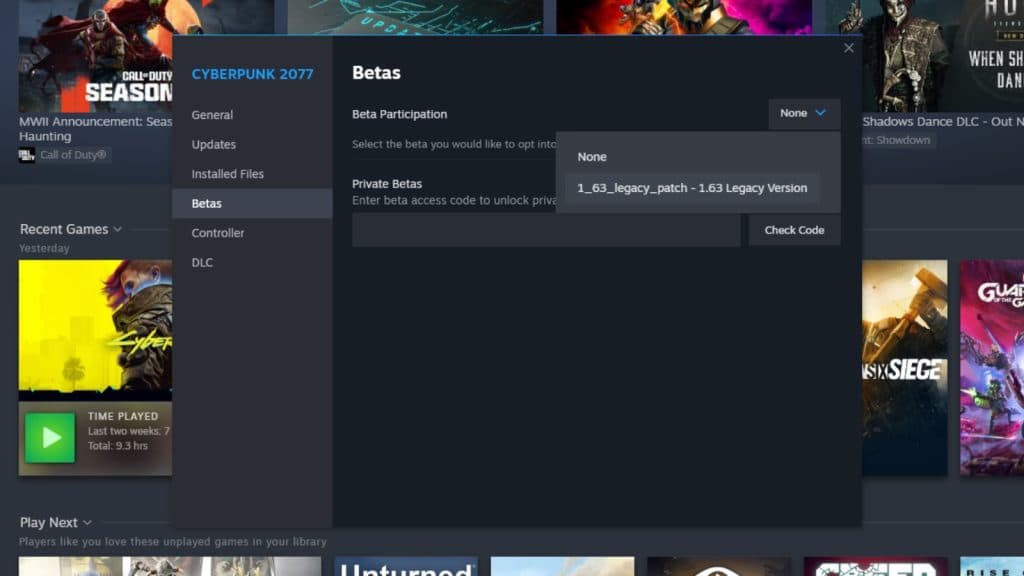 CD Projekt Red / Steam
CD Projekt Red / SteamHow to revert to an earlier version of Cyberpunk 2077
Steam
To return to an earlier version of Cyberpunk 2077 on Steam, simply follow the steps below:
- Head over to your Steam Library.
- Select Cyberpunk 2077, right-click on it, and select Properties.
- Head over to the ‘Betas’ option.
- Under Betas, click on the ‘None’ dropdown list and select “1_63_legacy_patch”.
- That’s it – now your game will start updating automatically.
If you want to switch back to 2.0, all you need to do is select ‘None’ from the same dropdown list.
GOG
If you own a copy of Cyberpunk 2077 on GOG, the steps are similar and we’ve listed them below:
- Open GOG Galaxy and head over to the “Installed” section.
- Click on Cyberpunk 2077 and then select ‘Manage Installation’.
- From there, click on ‘Configure’.
- Change the Beta Channels to “1_63_legacy_patch”.
- Then, disable the auto-updates option.
- Once you’ve done that, choose your preferred version. and click on ‘OK’.
If you want to switch back to the current version, simply select “Disabled” in the Beta Channels menu.
Remember that CD Projekt Red will officially support only the latest version of the game. There are chances where you may encounter issues on an older version.
So, there you have it — that’s everything about reverting to an earlier version of Cyberpunk 2077 after the 2.0 update. For more about the game and Phantom Liberty expansion, be sure to check our other content and guides:
How to play Cyberpunk 2077: Phantom Liberty DLC | Can you play Phantom Liberty without owning base game? | Should you finish Cyberpunk 2077 before Phantom Liberty? | Cyberpunk 2077: Phantom Liberty PC requirements | Best builds | All Perks | All Relic Skills | Which parts of Phantom Liberty DLC are free? | All new weapons | Can you romance Idris Elba’s character? | How to claim Cyberpunk 2077: Phantom Liberty Witcher rewards | Who is Solomon Reed in Phantom Liberty?



